MSI GE76 Dragon Tiamat 11UG User's Guide
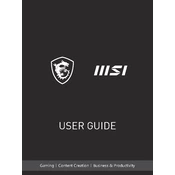
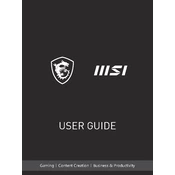
Ensure all drivers are up-to-date, especially the GPU. Use MSI Dragon Center to adjust performance settings, and enable the 'Extreme Performance' mode. Keep the laptop on a hard, flat surface to avoid overheating.
Check that the power adapter is connected and the power outlet is working. Perform a hard reset by unplugging the adapter and removing the battery, then press the power button for 30 seconds. Reconnect and try again.
Visit the MSI support website and download the latest BIOS update for your model. Follow the instructions provided in the download package, usually involving a USB drive to perform the update.
Turn off and unplug the laptop. Use compressed air to blow out debris, then lightly wipe the keys with a microfiber cloth dampened with a small amount of isopropyl alcohol.
Ensure Wi-Fi is enabled and airplane mode is off. Restart your router and the laptop. Update the Wi-Fi driver through Device Manager. If issues persist, try resetting network settings.
Check that the cooling vents are unobstructed. Use a cooling pad to enhance airflow. Reduce background processes and adjust power settings to 'Balanced' or 'Power Saver'. Clean the fan if necessary.
Go to 'Settings' > 'Update & Security' > 'Recovery'. Choose 'Get Started' under 'Reset this PC' and select either 'Keep my files' or 'Remove everything' for a complete reset.
Regularly update software and drivers. Clean the keyboard and screen with appropriate materials. Use a cooling pad to prevent overheating, and periodically clean the vents and fans.
Lower screen brightness, disable unnecessary background apps, and use 'Battery Saver' mode. Avoid leaving the laptop plugged in at 100% for extended periods.
Update the graphics driver. Adjust the refresh rate in display settings. Ensure the power cable is securely connected and test with another power source if available.