MSI GD60 Quick Guide
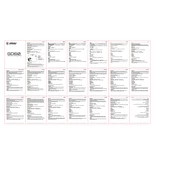
Pages
1
Year
0
Language(s)
 ar
ar
 bs
bs
 cs
cs
 de
de
 en
en
 et
et
 fi
fi
 fr
fr
 hr
hr
 hu
hu
 id
id
 it
it
 ja
ja
 ko
ko
 lt
lt
 nn
nn
 ru
ru
 sk
sk
 sl
sl
 sv
sv
 th
th
 tr
tr
 uk
uk
 dk
dk
 fa
fa
 he
he
 vi
vi
 sp
sp
 zh
zh
 lv
lv
 nl
nl
 pl
pl
 el
el
 pt
pt
Share
of 1
of 1