MSI Dragon Center User's Guide
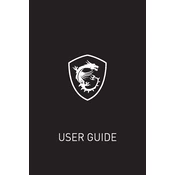
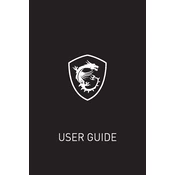
To install MSI Dragon Center, visit the official MSI website and navigate to the support section. Search for your specific product model and download the Dragon Center installer. Once downloaded, run the installer and follow the on-screen instructions to complete the installation.
If MSI Dragon Center is not opening, try restarting your computer first. If the issue persists, ensure that your system meets the software requirements and that it is up to date. Reinstalling the application may also resolve the issue. If the problem continues, check for any software conflicts or consult MSI support.
To update MSI Dragon Center, open the application and go to the 'Live Update' tab. Click on 'Scan' to check for new updates. If an update is available, follow the prompts to download and install the latest version.
Yes, you can customize fan settings in MSI Dragon Center. Navigate to the 'User Scenario' or 'System Tuner' section, where you can adjust the fan speed manually or select from predefined performance profiles to suit your needs.
To optimize gaming performance, open MSI Dragon Center and select the 'Gaming Mode' or 'User Scenario' feature. Enable the gaming profile that suits your game requirements, which may adjust system resources and settings for improved performance.
Yes, MSI Dragon Center allows you to monitor system performance in real-time. Use the 'System Monitor' feature to view real-time data such as CPU, GPU usage, temperature, and fan speeds. This helps in understanding system health and performance.
If you're experiencing RGB lighting issues, ensure that your hardware supports MSI Mystic Light. Check connections and update Dragon Center to the latest version. If problems persist, try resetting the lighting settings or reinstalling the Mystic Light component within Dragon Center.
MSI Dragon Center offers features like 'Live Update' for keeping your drivers and software up to date, 'System Tuner' for optimizing performance, and 'Battery Master' for managing battery health. These tools aid in maintaining overall system efficiency.
To reset settings in MSI Dragon Center, navigate to the specific feature or section you want to reset. Look for a 'Reset' or 'Default' button. Click it to revert to factory settings. If needed, reinstalling the software can also reset all settings.
Yes, MSI Dragon Center can be used to control overclocking settings. Navigate to the 'System Tuner' section, where you can adjust CPU and GPU frequencies and voltages. Use the pre-configured overclocking profiles or create a custom profile to enhance performance.