MSI Creator Z16 A11UE User's Guide
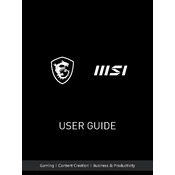
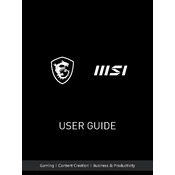
To perform a factory reset, go to Settings > Update & Security > Recovery. Under "Reset this PC", click "Get Started" and follow the on-screen instructions to reset your device.
First, ensure the battery is charged or the laptop is plugged in. Try performing a hard reset by holding the power button for 10 seconds. If it still doesn't boot, consider checking the RAM and storage connections or contact MSI support.
Visit the MSI official website, download the latest BIOS update for the Creator Z16 A11UE, and follow the instructions provided in the download page or user manual for updating the BIOS.
Regularly clean the vents and fans using compressed air to prevent dust build-up. Ensure the laptop is placed on a hard, flat surface to allow proper airflow and consider using a cooling pad for additional cooling.
Reduce screen brightness, close unnecessary programs, use battery saver mode, and ensure the laptop's firmware and drivers are up to date. Adjusting power settings in the control panel can also help.
Check if the touchpad is disabled by pressing the function key (Fn) along with the touchpad toggle key. If it remains unresponsive, update the touchpad drivers from Device Manager or reinstall them from the MSI support page.
Open the back panel by removing the screws, locate the RAM slots, and carefully insert the new RAM module. Ensure compatibility with the existing hardware and handle all components with care to avoid static damage.
Check for malware using antivirus software, ensure there is enough free storage, update drivers, and consider upgrading RAM or storage. Running a disk cleanup and defragmentation can also help improve performance.
Use the HDMI or USB-C ports to connect external monitors. Once connected, press Win + P to choose a display mode (Duplicate, Extend, etc.) and configure the display settings in the control panel.
Ensure the backlight is enabled by pressing the function key (Fn) along with the backlight toggle key. If it still doesn't work, update the keyboard driver or check for any MSI specific utility that manages keyboard lighting.