MSI Creator M16 A12UC User's Guide
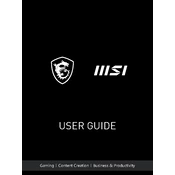
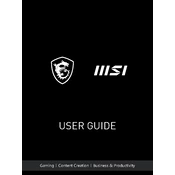
To optimize performance, ensure that your GPU drivers are up-to-date, enable high-performance mode in Windows settings, and use MSI's Dragon Center to customize your system settings for maximum efficiency.
First, check the power connection and ensure the charger is plugged in correctly. If the battery is removable, try reseating it. If the issue persists, perform a power reset by holding the power button for 10-15 seconds.
Visit the MSI support website, download the latest BIOS version for the Creator M16 A12UC, and follow the on-screen instructions carefully. Ensure your laptop is connected to power during this process to prevent any interruptions.
Regularly clean the keyboard and screen, perform system updates, back up important data, and check for dust accumulation in the vents to ensure optimal airflow and cooling.
Check the display settings to ensure they are configured correctly. Update the GPU drivers, and test the display with an external monitor to determine if the issue is hardware-related.
Yes, the MSI Creator M16 A12UC supports RAM upgrades. Refer to the user manual for instructions on accessing the RAM slots and ensure you are using compatible memory modules.
Ensure the laptop is placed on a hard, flat surface to allow proper ventilation. Clean the air vents to remove dust buildup, and consider using a cooling pad to help dissipate heat.
Check if the Wi-Fi is enabled and airplane mode is off. Restart the router and laptop, and update network drivers. If issues persist, try connecting to another network to determine if the problem is with the current connection.
Yes, the laptop supports multiple external displays. Use the HDMI and USB-C ports to connect additional monitors, and configure display settings in Windows to extend or duplicate the desktop.
To restore factory settings, access the recovery options via the Windows settings. Select 'Reset this PC' and choose to keep or remove personal files. Follow the prompts to complete the process.