MSI Codex S B927 User's Manual
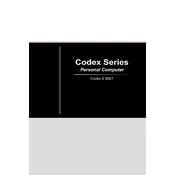
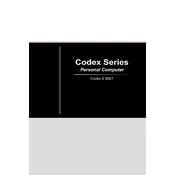
To reset the BIOS on your MSI Codex S B927, power off your system and unplug it. Open the case and locate the CMOS battery on the motherboard. Remove the battery for about 10 minutes, then reinsert it. This will reset the BIOS to its default settings.
If your MSI Codex S B927 won't boot, first check all cable connections and ensure the power outlet is working. Try reseating the RAM and removing any external peripherals. If the issue persists, attempt a BIOS reset or consult MSI technical support.
To update drivers on your MSI Codex S B927, visit the MSI official website and navigate to the support section. Enter your model number and download the latest drivers for your system. Install them following the provided instructions.
To clean the interior, first power down and unplug your MSI Codex S B927. Open the case using a screwdriver, then use compressed air to gently blow out dust from components. Avoid touching components directly to prevent static damage.
To enhance cooling, ensure your MSI Codex S B927 is placed in a well-ventilated area. Consider adding additional case fans or upgrading the CPU cooler. Regular cleaning of dust from fans and vents also helps maintain optimal airflow.
If your MSI Codex S B927 is overheating, check that all fans are operational. Clean dust from vents and fans, and ensure the PC is in a ventilated space. You might also consider applying new thermal paste to the CPU.
To upgrade RAM, power off and unplug the MSI Codex S B927. Open the case and locate the RAM slots on the motherboard. Release the clips on the slots, remove the old RAM, and insert the new RAM, ensuring it clicks into place securely.
The MSI Codex S B927 is compatible with both HDDs and SSDs. It supports 2.5" and 3.5" SATA drives, as well as M.2 NVMe SSDs. Check the motherboard specifications for any specific slot details.
To perform a factory reset on your MSI Codex S B927, access the recovery options by restarting and pressing F3 during boot. Follow the on-screen instructions to restore the system to its factory settings. Ensure data backup as this will erase all data.
For random crashes, ensure all drivers are updated and check for hardware issues, such as faulty RAM or a malfunctioning power supply. Run diagnostic tests and scan for malware. If problems persist, consider seeking professional repair services.