MSI Clutch GM50 Quick Guide
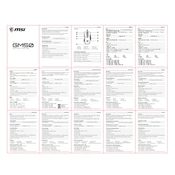
Pages
2
Year
2020
Language(s)
 bg
bg
 cs
cs
 de
de
 en
en
 fi
fi
 fr
fr
 hu
hu
 id
id
 it
it
 ja
ja
 ko
ko
 nn
nn
 ro
ro
 ru
ru
 sl
sl
 sv
sv
 tr
tr
 uk
uk
 dk
dk
 vi
vi
 sp
sp
 zh
zh
 nl
nl
 pl
pl
 el
el
 pt
pt
Share
of 2
of 2