MSI Clutch GM41 Lightweight Quick Guide
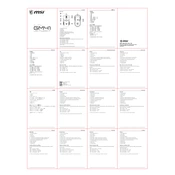
Pages
2
Year
2021
Language(s)
 bg
bg
 cs
cs
 de
de
 en
en
 fi
fi
 fr
fr
 hu
hu
 id
id
 it
it
 ja
ja
 ko
ko
 nn
nn
 ro
ro
 ru
ru
 sl
sl
 sv
sv
 tr
tr
 uk
uk
 dk
dk
 vi
vi
 sp
sp
 zh
zh
 nl
nl
 pl
pl
 el
el
 pt
pt
Share
of 2
of 2