MSI B550M-A Pro, A520M-A Pro User's Guide
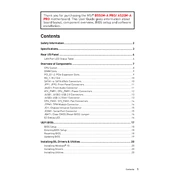
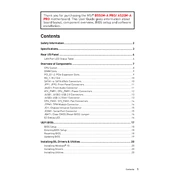
To update the BIOS on the MSI B550M-A Pro, first download the latest BIOS file from the MSI support website. Extract the file and copy it to a USB drive. Restart your computer and enter the BIOS setup by pressing the ‘Delete’ key during boot. Navigate to the M-FLASH utility and follow the on-screen instructions to update the BIOS using the USB drive.
The MSI A520M-A Pro motherboard supports DDR4 memory modules with speeds up to 4600 MHz (OC). It is recommended to check the QVL (Qualified Vendor List) on the MSI website for tested and approved RAM models for optimal performance and compatibility.
If your MSI B550M-A Pro is not booting, first ensure all power connections are secure. Check if the RAM, CPU, and GPU are properly seated. Clear the CMOS by removing the battery for a few minutes or using the clear CMOS jumper. If the issue persists, try booting with minimal components to isolate the problem.
The MSI A520M-A Pro supports multiple storage devices, including M.2 and SATA drives. The maximum storage capacity depends on the drives used, but it supports up to 4 SATA drives and 1 M.2 NVMe SSD for extensive storage options.
Yes, the MSI B550M-A Pro supports CPU overclocking. Ensure that your CPU model is unlocked for overclocking and that you have adequate cooling. Enter the BIOS setup and navigate to the OC settings to adjust the CPU frequency and voltage.
To enable XMP on the MSI A520M-A Pro, enter the BIOS by pressing the ‘Delete’ key during boot. Navigate to the OC settings and locate the XMP profile option. Enable it to automatically configure the RAM to its rated speed and performance settings.
If the MSI B550M-A Pro does not detect your SSD, ensure that the drive is properly connected to the M.2 slot or SATA port. Check the BIOS settings to ensure the drive is recognized and configured correctly. If using a SATA SSD, ensure the correct SATA mode (AHCI) is enabled in the BIOS.
To improve thermal performance on the MSI A520M-A Pro, ensure proper airflow within your case by organizing cables and using additional case fans if necessary. Consider upgrading the CPU cooler and applying high-quality thermal paste for better heat dissipation.
Yes, the MSI B550M-A Pro is compatible with Windows 11. Ensure you have enabled TPM 2.0 in the BIOS settings, as it is a requirement for Windows 11 installation. You may need to update your BIOS to the latest version to support all Windows 11 features.
To reset the BIOS settings on the MSI A520M-A Pro to default, enter the BIOS setup by pressing ‘Delete’ during boot. Navigate to the ‘Save & Exit’ tab and select ‘Restore Defaults’. Confirm the action and exit the BIOS to apply the default settings.