MSI B460M Pro, B460M-A Pro User's Guide
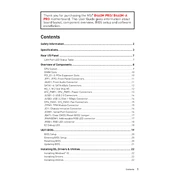
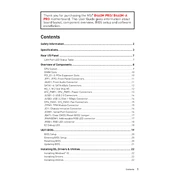
To update the BIOS on your MSI B460M Pro, download the latest BIOS file from MSI's official website, extract it to a USB drive, and reboot your system. Enter the BIOS setup by pressing the "Delete" key during boot, go to the "M-FLASH" section, and follow the on-screen instructions to select and update the BIOS.
First, check if all power cables are securely connected, including the 24-pin ATX and 8-pin CPU power connectors. Ensure that the power supply switch is on and functioning. If the problem persists, try resetting the CMOS by removing the battery for a few minutes or using the reset jumper.
Yes, the MSI B460M Pro supports dual-channel memory. To utilize this feature, install memory modules in pairs in the same-colored DIMM slots, typically slots A2 and B2 for optimal performance.
The MSI B460M-A Pro motherboard supports up to 128GB of DDR4 RAM, with a maximum of 32GB per slot across four DIMM slots.
To enable XMP, restart your computer and enter the BIOS by pressing the "Delete" key. Navigate to the "OC" or "Overclocking" section, locate the XMP option, and set it to "Enabled." Save and exit the BIOS to apply the changes.
Ensure that the SSD is properly connected to the SATA port and power cable. Check if the SATA mode in BIOS is set correctly (AHCI mode for most SSDs). If using an M.2 SSD, ensure it is properly seated in the M.2 slot and that the slot supports the SSD's interface (SATA or NVMe).
Yes, the MSI B460M Pro motherboard has RGB headers that allow you to connect and control RGB lighting. Please refer to the motherboard manual for specific header locations and compatible RGB devices.
The MSI B460M-A Pro supports most modern graphics cards with a PCIe 3.0 x16 slot. Ensure your power supply meets the graphics card's power requirements and that your case has enough space for the card.
Check if all fans are working and properly connected. Ensure that your case has adequate airflow, with intake and exhaust fans. Clean any dust buildup, especially around the CPU cooler and case vents. Consider reapplying thermal paste if the CPU temperatures remain high.
The B460 chipset does not support CPU overclocking. However, you can enable Intel Turbo Boost in the BIOS to maximize CPU performance dynamically within the processor's limits.