MSI B450M Pro-VDH Max User's Guide
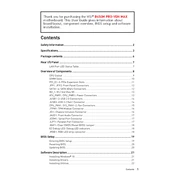
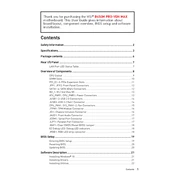
To update the BIOS, download the latest BIOS file from the MSI website, extract the file to a USB drive, enter the BIOS setup by pressing 'Delete' during boot, and use the M-Flash utility to update the BIOS.
The MSI B450M Pro-VDH Max supports up to 64GB of DDR4 RAM across its four DIMM slots.
First, ensure all connections are secure. Check for any hardware compatibility issues, reset the CMOS, and verify that the RAM and CPU are properly seated. Use the EZ Debug LEDs on the motherboard to identify the problem area.
Yes, the MSI B450M Pro-VDH Max supports CPU and RAM overclocking through the BIOS. Ensure your cooling solution is adequate before attempting to overclock.
Enter the BIOS by pressing 'Delete' during boot. Navigate to the 'OC' section and enable the XMP profile to automatically set the RAM to its rated speed.
Reseat the RAM modules and ensure they are in the correct slots. Check the BIOS for correct RAM detection and update the BIOS if necessary. Test each RAM module individually to rule out faulty hardware.
Refer to the motherboard manual for the front panel header layout. Carefully connect each wire from the case to the corresponding pins on the motherboard.
Yes, the MSI B450M Pro-VDH Max has an M.2 slot that supports PCIe 3.0 x4 and SATA-based M.2 SSDs for improved storage performance.
Turn off the power supply and unplug the power cord. Locate the CMOS jumper on the motherboard and move it from the default position to the reset position for a few seconds. Then, return it to the default position and power on the system.
The MSI B450M Pro-VDH Max supports AMD Ryzen processors with AM4 socket, including Ryzen 1000, 2000, 3000, and 5000 series CPUs, with appropriate BIOS updates.