MSI B450M Pro-VDH User's Guide
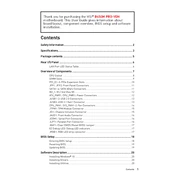
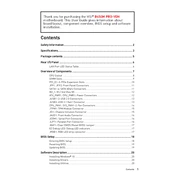
To update the BIOS on your MSI B450M Pro-VDH, download the latest BIOS version from the MSI website onto a USB drive. Enter the BIOS setup during boot by pressing the 'Delete' key. Use the M-Flash utility to select the BIOS file from the USB drive and follow the on-screen instructions to update.
Ensure that the RAM is properly seated in the slots. Check compatibility of the RAM with the motherboard. Try inserting one RAM stick at a time in different slots, and reset the BIOS settings to default.
Enter the BIOS setup by pressing the 'Delete' key during boot. Navigate to the 'OC' section and find the 'XMP' option. Enable XMP and select the desired profile to boost RAM performance.
Check all power connections, including the CPU and motherboard power cables. Ensure the RAM and GPU are securely seated. Reset the CMOS by removing the battery for a few seconds. If the issue persists, try booting with minimal hardware to isolate the problem.
Refer to the motherboard manual for the front panel header pin layout. Connect the power switch, reset switch, power LED, and HDD LED connectors from the case to the corresponding pins on the motherboard.
Yes, the MSI B450M Pro-VDH has an M.2 slot that supports PCIe 3.0 x4 and SATA M.2 SSDs. Install the M.2 SSD into the slot and secure it with a screw. Ensure it is recognized in the BIOS and by your operating system.
Check if the audio drivers are correctly installed and updated. Verify the audio output device settings in your operating system. Ensure that the speakers or headphones are properly connected to the correct audio jack.
Yes, the MSI B450M Pro-VDH supports overclocking. Enter the BIOS setup and navigate to the 'OC' section where you can adjust CPU and RAM frequencies and voltages. Ensure proper cooling is in place to handle increased temperatures.
Check the monitor connection and ensure it is properly connected to the GPU or motherboard. Try a different cable or monitor. Reset the BIOS by removing the CMOS battery. Ensure the CPU and RAM are compatible and correctly installed.
Identify the available fan headers on the motherboard labeled as 'SYS_FAN'. Connect the additional case fans to these headers. You can use fan splitters if needed, but ensure not to exceed the power limits of each header.