MSI B450M Pro-M2 Max User's Guide
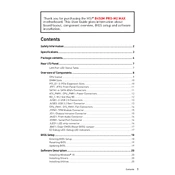
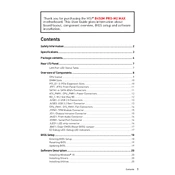
To update the BIOS, visit the MSI website and download the latest BIOS file for the B450M Pro-M2 Max. Extract the file to a USB drive formatted to FAT32. Reboot your system and enter the BIOS setup by pressing the 'Delete' key during startup. Navigate to M-Flash and select the BIOS file from the USB drive to initiate the update.
The MSI B450M Pro-M2 Max supports DDR4 RAM with speeds up to 4133 MHz (OC). It has two DIMM slots and supports a maximum capacity of 32GB.
First, ensure that all power connections are secure and the RAM is properly seated. Check for any error LEDs on the motherboard. If available, test with a different power supply or RAM stick. Clear the CMOS by removing the battery for a few minutes. If the problem persists, consult the motherboard manual for further diagnostic steps.
Yes, the MSI B450M Pro-M2 Max has one M.2 slot that supports PCIe 3.0 x4 and SATA 6Gb/s M.2 SSDs, providing flexibility for faster storage solutions.
Ensure that the USB ports are enabled in the BIOS settings. Try connecting the devices to different USB ports. Update the motherboard drivers from the MSI website. If the issue persists, check the USB devices on another system to rule out device-specific issues.
Enter the BIOS setup by pressing the 'Delete' key during startup. Navigate to the 'OC' tab and find the 'XMP' option. Set it to 'Enabled' to automatically configure the RAM to its rated speed and timings. Save and exit the BIOS to apply the changes.
Yes, the MSI B450M Pro-M2 Max is compatible with Ryzen 5000 series CPUs after a BIOS update. Ensure you have the latest BIOS version installed to support these processors.
To reset the BIOS, you can either enter the BIOS setup and select 'Load Optimized Defaults' or you can clear the CMOS by removing the battery for about 5 minutes. Alternatively, use the CMOS jumper on the motherboard as described in the manual.
The maximum GPU length is determined by the case, not the motherboard. However, the MSI B450M Pro-M2 Max being a micro-ATX board can typically accommodate standard GPU sizes. Check your specific case's specifications for exact GPU length support.
Ensure that your case has adequate airflow with intake and exhaust fans. Use the fan headers on the motherboard to connect case and CPU fans, and manage fan speeds through the BIOS or MSI's software to maintain optimal temperatures. Consider upgrading to an aftermarket CPU cooler if temperatures are high.