MSI B450M-A Pro Max, A320M-A Pro Max User's Guide
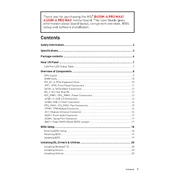
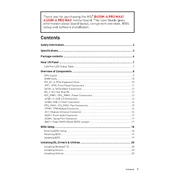
To update the BIOS, download the latest BIOS file from the MSI official website, extract the files to a USB drive, and enter the BIOS setup by pressing 'Delete' during startup. Navigate to M-Flash and select the BIOS file from the USB drive to update.
The A320M-A Pro Max supports DDR4 memory up to 3200 MHz (OC). Check the motherboard manual for compatibility and configuration guidelines.
To reset the CMOS, power off the computer and unplug it. Locate the CMOS battery on the motherboard and remove it for about 5 minutes, then reinstall it. Alternatively, use the Clear CMOS jumper if available.
Ensure all components are properly seated and compatible. Check if BIOS version supports new hardware. Reset CMOS to clear any previous configurations that may conflict.
Yes, the MSI B450M-A Pro Max supports NVMe SSDs via the M.2 slot, which provides faster data transfer speeds compared to SATA SSDs.
Enter the BIOS by pressing 'Delete' during startup, navigate to the 'OC' section, and enable the XMP profile for your RAM to run at its rated speed.
Most modern graphics cards are compatible with the MSI B450M-A Pro Max, as it features a PCIe 3.0 x16 slot. Check the dimensions and power requirements to ensure compatibility with your system.
Check the power supply connections to the motherboard, ensure the power supply is functional, and verify that the power button cable is correctly connected to the front panel header.
The MSI B450M-A Pro Max supports up to 64 GB of DDR4 RAM across its two DIMM slots.
Connect the case fans to the available fan headers on the motherboard. If additional headers are unavailable, consider using a fan controller or splitter. Ensure fans are oriented correctly for optimal airflow.