MSI B450-A Pro User's Guide
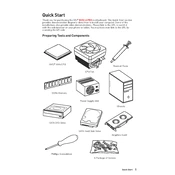
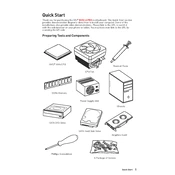
To update the BIOS on the MSI B450-A Pro, download the latest BIOS version from the MSI website onto a USB drive. Restart your computer and enter the BIOS setup by pressing the 'Delete' key. Navigate to M-Flash, and select the BIOS file from your USB drive to start the update.
The MSI B450-A Pro motherboard supports up to 64GB of DDR4 RAM across four DIMM slots, with a maximum speed of 3466 MHz (OC).
To troubleshoot a boot loop, first reset the CMOS by removing the battery or using the CMOS jumper. Ensure all components are seated properly and check for faulty RAM by testing each module individually. Update the BIOS if necessary.
Power down the system and unplug it. Remove the current CPU cooler and CPU. Align the new CPU with the socket and gently place it in. Secure it by lowering the retention arm. Apply thermal paste and reattach the CPU cooler.
Yes, the MSI B450-A Pro supports NVMe SSDs via its M.2 slot, which allows for high-speed storage solutions.
Enter the BIOS setup by pressing the 'Delete' key during boot. Navigate to the 'OC' section and find the 'XMP' option. Enable it to automatically set your RAM to its rated speed and timings.
Ensure the graphics card is seated properly in the PCIe slot and that power connectors are attached. Try a different PCIe slot if available, and update the BIOS and GPU drivers.
To reset the BIOS, turn off the system and disconnect the power. Remove the CMOS battery for a few minutes or use the JBAT1 jumper to clear the CMOS. Reinstall the battery and power on the system.
Ensure proper airflow by arranging cables neatly and using quality fans. In BIOS, adjust fan curves for optimal performance. Consider adding additional case fans or upgrading the CPU cooler if temperatures are high.
The MSI B450-A Pro itself does not have integrated graphics. However, if you are using an AMD APU (like the Ryzen with Radeon Graphics), you can utilize the integrated graphics through the motherboard's video outputs.