MSI Alpha 15 B5EEK User's Guide
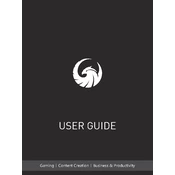
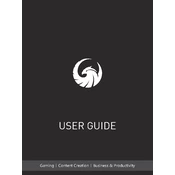
To update the BIOS, first download the latest BIOS version from the MSI support website. Extract the files to a USB drive formatted with FAT32. Restart your laptop and enter the BIOS setup by pressing 'DEL' during boot. Navigate to the M-Flash option and select the BIOS file from the USB drive to update.
Ensure that the laptop's vents are not blocked and that it is placed on a flat surface. Clean the fans and vents with compressed air. Additionally, consider using a cooling pad to help dissipate heat effectively.
Adjust the power settings to 'Battery Saver' mode, reduce screen brightness, and close unnecessary applications running in the background. Also, check for any background processes that may be consuming power and disable them if not needed.
First, check if the battery is charged and that the power adapter is working. Try performing a power reset by removing the battery (if removable) and holding down the power button for 30 seconds. Reattach the battery and power adapter, then try turning it on again.
To perform a factory reset, restart the laptop and repeatedly press 'F3' to enter the Recovery environment. Follow the on-screen instructions to reset the laptop to its factory settings. Make sure to back up important data before proceeding.
Visit the MSI support page and download the latest drivers for your model. You can also use the MSI Dragon Center software to check for and install driver updates automatically.
Press the 'Fn' key along with the 'F8' key to toggle the keyboard backlight. You can cycle through different brightness levels or turn it off completely.
Ensure that your system is free of malware by running a full antivirus scan. Check for any software updates and install them. Consider upgrading the RAM or switching to an SSD if not already equipped.
Use an HDMI or DisplayPort cable to connect your laptop to the external monitor. Once connected, press 'Windows + P' to select the desired display mode, such as 'Extend' or 'Duplicate'.
Check if the touchpad is disabled by pressing 'Fn + F3'. If that doesn't work, update the touchpad drivers from the MSI support website. If the issue persists, try reinstalling the touchpad drivers.