MSI Aegis B939 User's Guide
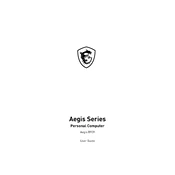
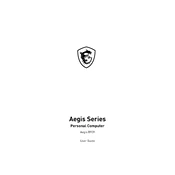
To set up your MSI Aegis B939, first unpack the components and connect the power supply unit to a power outlet. Attach the monitor, keyboard, and mouse using the appropriate ports. Turn on the computer and follow the on-screen instructions to complete the Windows setup.
Ensure that all cables are properly connected, including the power cable and any internal components. Check the power outlet and try a different one if necessary. If the problem persists, consider contacting MSI support for further assistance.
To upgrade the RAM, first ensure the computer is powered off and unplugged. Open the side panel by removing the screws. Locate the RAM slots on the motherboard, remove the existing modules if necessary, and insert the new RAM sticks until they click into place.
Regularly clean the exterior with a soft cloth. Open the case periodically to remove dust using compressed air, focusing on fans, vents, and components. Ensure the computer is off and unplugged during cleaning.
Visit the MSI support website and download the latest BIOS version for the Aegis B939. Transfer the file to a USB drive, restart the computer, and enter the BIOS setup. Use the M-Flash utility to select the BIOS file from the USB and follow the prompts to complete the update.
Check if the air vents are blocked and ensure they are clean. Ensure that the cooling fans are functioning properly. Consider applying new thermal paste to the CPU if overheating continues. Additionally, use a cooling pad or improve room ventilation.
Check all cable connections from the computer to the monitor. Ensure the correct input source is selected on the monitor. If using a graphics card, make sure it is properly seated. Try connecting to a different monitor to rule out display issues.
Ensure your graphics drivers are up to date. Adjust in-game settings for better performance. Use MSI Dragon Center to optimize system settings and activate Gaming Mode for enhanced performance. Consider upgrading hardware if necessary.
Regularly update your software and drivers. Clean the system to prevent dust buildup. Backup important data frequently and run antivirus scans to ensure system security. Monitor system temperatures and performance through MSI Dragon Center.
First, check the physical connection of the Ethernet cable or Wi-Fi settings. Restart the router and the computer. Update the network drivers via the Device Manager. Use the Windows Network Troubleshooter to diagnose and fix common issues.