MSI Aegis B917 User's Manual
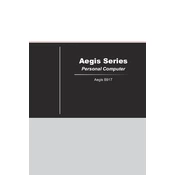
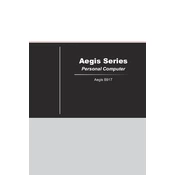
To perform a factory reset on the MSI Aegis B917, restart the computer and press F3 during boot to access the recovery menu. Follow the on-screen instructions to restore the system to factory settings.
To clean the MSI Aegis B917, ensure the computer is powered off and unplugged. Use a soft, lint-free cloth dampened with water or isopropyl alcohol to wipe down the exterior surfaces. Avoid using abrasive materials or spraying liquids directly onto the computer.
To upgrade the RAM on the MSI Aegis B917, first power off the system and unplug all cables. Open the case by removing the side panel. Locate the RAM slots on the motherboard, remove the existing RAM modules if necessary, and insert the new RAM modules into the slots, ensuring they are securely seated.
Overheating in the MSI Aegis B917 can be caused by dust buildup or poor ventilation. Ensure that the system is placed in a well-ventilated area. Clean any dust from the vents and fans using compressed air. Consider applying new thermal paste to the CPU if overheating persists.
To connect multiple monitors to the MSI Aegis B917, ensure that the monitors are powered off. Connect each monitor to the computer using the appropriate display ports (HDMI, DisplayPort, etc.). Once connected, power on the monitors and configure the display settings in your operating system's display settings menu.
If the MSI Aegis B917 does not power on, check that the power cable is securely connected and that the power outlet is functional. Ensure that the power supply switch is turned on. If the issue persists, try resetting the CMOS by removing and reinserting the CMOS battery.
To update the BIOS on the MSI Aegis B917, visit the MSI support website and download the latest BIOS update file. Transfer the file to a USB flash drive. Restart the computer and enter the BIOS setup by pressing the DELETE key during boot. Use the M-Flash utility to update the BIOS from the USB drive.
If the MSI Aegis B917 is running slow, start by checking for malware or viruses using a reliable antivirus program. Ensure that your system is up to date with the latest software and driver updates. Consider upgrading the RAM or switching to an SSD if the performance issues persist.
To change the RGB lighting on the MSI Aegis B917, use the pre-installed MSI Mystic Light software. Open the software and select the lighting effects you wish to apply. You can customize colors, effects, and synchronization with other RGB-enabled peripherals.
If the MSI Aegis B917 has no sound, check that the audio output device is correctly set in your operating system. Ensure that the speakers or headphones are properly connected. Update the audio drivers from the MSI support website if the problem continues.