MSI Aegis B912 User's Manual
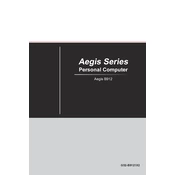
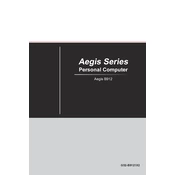
To perform a factory reset, restart your system and press the F3 key during startup to enter the recovery environment. From there, select 'Troubleshoot' and then 'Restore MSI factory settings'. Follow the prompts to complete the reset.
First, ensure that the power cable is securely connected to both the power outlet and the PC. Check if the power outlet is working by testing another device. If the issue persists, try resetting the power supply by unplugging the PC and holding the power button for 10 seconds before plugging it back in and attempting to power it on again.
Ensure that your PC is placed in a well-ventilated area. Regularly clean the dust filters and fans with compressed air. Consider upgrading the CPU cooler or adding additional case fans for better airflow.
Visit the MSI official website and navigate to the support section for the Aegis B912. There, you will find the latest BIOS updates available for download along with installation instructions.
First, power down the system and unplug all cables. Open the side panel of the case. Locate the RAM slots and release the clips to remove the existing RAM. Insert the new RAM modules, ensuring they are firmly seated, and clip them into place. Close the side panel and reconnect the cables.
Check for background applications consuming CPU resources. Run a malware scan to ensure no malicious software is affecting performance. Consider upgrading the RAM or switching to an SSD if not already equipped. Regularly clear temporary files and defragment your hard drive.
Ensure your graphics card supports multiple displays. Connect each monitor to an available port on the graphics card using HDMI, DisplayPort, or DVI cables. Once connected, configure the display settings in Windows by right-clicking the desktop and selecting 'Display settings'.
Check for driver updates for your hardware components, particularly the graphics card. Ensure your operating system is up-to-date. Run a memory diagnostic test to check for RAM issues. If the problem continues, consider restoring the system to a previous stable state.
Restart your system and enter the BIOS by pressing the Delete key during startup. Navigate to the 'OC' (Overclocking) section and look for the XMP profile option. Enable the desired XMP profile, save changes, and exit the BIOS.
Regularly clean the interior using compressed air to remove dust. Ensure vents and fans are unobstructed. Update software and drivers periodically. Perform regular data backups and run antivirus scans to maintain system health.