MSI Aegis B907, B918 User's Manual
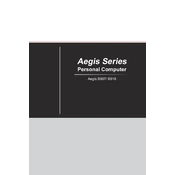
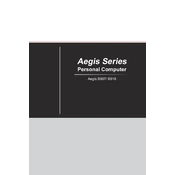
To upgrade the RAM on your MSI Aegis B907, first power off and unplug the computer. Open the side panel by removing the screws. Locate the RAM slots on the motherboard, release the clips, and replace the existing RAM modules with new ones, ensuring compatibility with the system specifications.
If your MSI Aegis B918 won't boot, check the power supply connections and ensure the power button is functioning. Try resetting the BIOS by removing the CMOS battery for a few minutes. Re-seat the RAM and GPU, and check for any loose cables. If the problem persists, contact MSI support.
To clean the fans of your MSI Aegis B907, power down and unplug the unit. Open the case and use compressed air to blow dust off the fans and heat sinks. Avoid using a vacuum cleaner as it can generate static electricity.
Yes, you can install an additional SSD in the MSI Aegis B918. Locate the available M.2 or SATA slot on the motherboard, secure the SSD in place, and connect any necessary cables. Ensure the SSD is recognized in the BIOS and format it within the operating system.
The best way to update drivers on the MSI Aegis B907 is to use the MSI Dragon Center software for automatic updates or visit the official MSI website to manually download and install the latest drivers for your model.
To improve the cooling efficiency of your MSI Aegis B918, ensure proper airflow by organizing cables and keeping the case clean from dust. Consider adding more fans or upgrading to higher quality fans, and verify that the thermal paste on the CPU is not dried out.
Frequent crashes on your MSI Aegis B907 may be due to overheating, outdated drivers, or faulty hardware. Check the system temperatures, update all drivers, and run hardware diagnostics. If issues persist, consider contacting MSI support for further assistance.
To reset the BIOS on your MSI Aegis B918, power off the computer and unplug it. Open the case and locate the CMOS battery on the motherboard. Remove it for a few minutes, then reinsert it. Alternatively, use the BIOS reset jumper if available.
If your MSI Aegis B907 has no display output, check the connection between the monitor and the GPU. Ensure the GPU is properly seated and all power cables are connected. Test with a different monitor or cable to rule out external issues.
To perform a factory reset on your MSI Aegis B918, backup all important data. Restart the computer and press the F3 key during boot to access the recovery environment. Select "Troubleshoot" and then "Restore MSI Factory Settings" to initiate the reset process.