MSI Aegis B907, B909 User's Manual
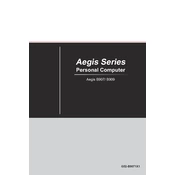
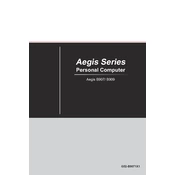
To reset the BIOS on your MSI Aegis B907/B909, power off your system, unplug the power cable, and locate the CMOS battery on the motherboard. Remove the battery for about 5 minutes, then reinsert it. This will reset the BIOS to its default settings.
First, ensure all cables are connected properly. Check the power supply and GPU connections. If the problem persists, try booting with one RAM module at a time to identify any faulty RAM.
Visit the MSI official website and navigate to the 'Support' section. Enter your model number and download the latest drivers for your system. Follow the installation instructions provided.
Yes, the MSI Aegis B907/B909 supports GPU upgrades. Ensure the new GPU fits within the case and that your power supply can handle the additional power requirements.
Turn off and unplug your system. Use a can of compressed air to gently blow out dust from the fans, vents, and other components. Avoid using a vacuum cleaner as it can cause static damage.
Perform a dust cleaning every 3-6 months, check for driver updates monthly, and monitor system temperatures regularly. Keep your system's software updated to ensure optimal performance.
Restart your computer and press the 'Delete' key repeatedly during the boot process to access the BIOS settings.
Ensure your network drivers are up to date. If the problem continues, try resetting your router, and check if the issue persists with a wired connection.
Use software tools like MSI Afterburner or HWMonitor to keep track of your system's temperature and ensure it remains within safe limits.
Check the audio output settings and ensure the correct device is selected. Update your audio drivers and check the physical connections to your speakers or headphones.