MSI A520M Pro-VH User's Guide
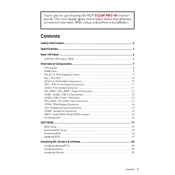
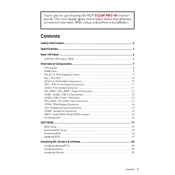
To update the BIOS on the MSI A520M Pro-VH, visit the MSI support website and download the latest BIOS version. Extract the files to a USB drive, restart your computer, and enter the BIOS setup by pressing the DEL key during boot. Use the M-FLASH utility to select the USB drive and update the BIOS.
If your motherboard does not boot, first check if all power connections are secure. Ensure that RAM and GPU are properly seated. Clear the CMOS by removing the battery for a few minutes. If the issue persists, try booting with minimal hardware to isolate the problem.
To optimize performance, ensure your BIOS and drivers are up to date. Enable XMP profiles for your RAM in the BIOS, and adjust fan curves for better cooling. Consider upgrading to an SSD for faster storage performance.
The MSI A520M Pro-VH supports DDR4 memory with speeds up to 4600+ MHz (OC). It has two DIMM slots, supporting a maximum of 64GB RAM. Ensure the RAM is compatible and the latest BIOS version is installed for optimal performance.
To enable Secure Boot, enter the BIOS by pressing DEL during startup. Navigate to the Boot section, enable Secure Boot, and set it to Standard mode. Save changes and exit the BIOS. Ensure your OS supports Secure Boot for compatibility.
If USB ports are not working, update your chipset drivers and check BIOS settings to ensure USB ports are enabled. Try using different ports, and inspect device manager for any driver issues. Reinstalling USB drivers might resolve the issue.
The MSI A520M Pro-VH motherboard has a single HDMI port for integrated graphics. To connect multiple monitors, use a dedicated GPU that supports additional displays. Install the GPU, connect your monitors, and configure display settings in the OS.
To reset the BIOS settings, enter the BIOS setup by pressing DEL during boot, then select 'Load Optimized Defaults'. Alternatively, you can clear the CMOS by removing the motherboard battery for a few minutes or using the CMOS jumper.
The MSI A520M Pro-VH supports memory overclocking via BIOS settings. However, the A520 chipset does not support CPU overclocking. For CPU overclocking, consider a motherboard with a B550 or X570 chipset.
To install an M.2 SSD, locate the M.2 slot near the PCIe slots. Insert the M.2 SSD at a 30-degree angle, and secure it with the provided screw. Ensure the SSD is recognized in the BIOS, and format it within the OS for use.