Mitsubishi SW1DNN-RDLUTL User's Manual
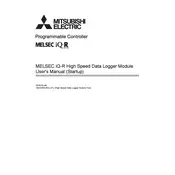
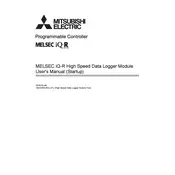
To install the Mitsubishi SW1DNN-RDLUTL Data Logger software, insert the installation CD into your computer's drive and follow the on-screen instructions. If you downloaded the software, extract the files and run the setup.exe file. Follow the installation wizard to complete the process.
First, ensure that the data logger is properly connected to the device. Check the power supply to confirm that it is turned on. Verify that the logging settings are correct in the software interface. If the problem persists, try restarting the software and the data logger.
To retrieve logged data, open the SW1DNN-RDLUTL software, connect the data logger to your computer, and select the 'Download Data' option. Choose the data file you wish to download and specify the location on your computer where you want to save it.
Regular maintenance includes checking connections for any signs of wear or corrosion, ensuring software updates are applied, and periodically verifying the accuracy of logged data against known standards. Clean the device using a soft, dry cloth to prevent dust accumulation.
In the SW1DNN-RDLUTL software, navigate to the scheduling section. Set the start time, end time, and the interval at which you want the data logger to record data. Save the schedule and ensure that the data logger is connected and powered on at the scheduled times.
Yes, the data logger can be used with multiple compatible devices. Ensure that each device is properly configured in the SW1DNN-RDLUTL software and that the data logger is correctly connected to each device when collecting data.
If the software crashes, restart the application and try again. Ensure that your computer meets the software's system requirements and that all drivers are updated. If the issue persists, reinstall the software or contact Mitsubishi technical support for assistance.
Check the Mitsubishi website or the software's update section for any available firmware updates. Download the update file and follow the instructions provided to apply the update to your data logger. Ensure the device remains powered on during the update process.
Yes, the SW1DNN-RDLUTL software allows you to export logged data to various formats, such as CSV, Excel, or PDF. Use the 'Export Data' option in the software and choose your preferred format.
Ensure that all cables are securely connected and that the data logger is powered on. Check the device manager on your computer to ensure the data logger is recognized. If the issue continues, try using a different cable or port, and verify that the correct drivers are installed.