Mitsubishi RD75D2 User's Manual
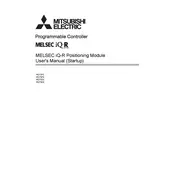
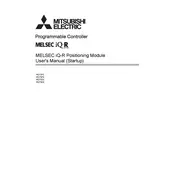
To configure the basic parameters, access the module settings through the GX Works2 software. Navigate to the 'Positioning Module' tab, and configure the axis settings, speed, and acceleration parameters according to your application needs.
First, check the physical connections and ensure all cables are securely connected. Verify the communication settings in the PLC and the module. Use diagnostic tools in the GX Works2 software to identify and resolve any mismatches or errors.
Download the latest firmware from the Mitsubishi Electric website. Connect the module to your PC using the appropriate communication cable, and use the firmware update tool provided within the GX Works2 software to perform the update.
To reset the module, access the GX Works2 software, navigate to the 'Positioning Module' settings, and select the 'Reset to Factory Settings' option. Confirm the reset operation, which will clear all user-configured parameters.
Regular maintenance includes checking for firmware updates, ensuring all connections are secure, inspecting for physical damage, and confirming that all parameters are correctly set according to operational needs.
Check the power supply to ensure the module is receiving power. Verify the input command configurations and ensure they match the expected parameters. Use diagnostic tools in the GX Works2 software to identify any issues.
Use a calibrated measurement tool to verify actual position against the expected position. Run test movements and compare results. Adjust parameters in GX Works2 if discrepancies are found.
Common causes include incorrect parameter settings, mechanical backlash, or environmental factors affecting sensors. Ensure proper calibration and parameter configuration to minimize errors.
Use GX Works2 to configure the network settings and ensure compatibility with other modules. Set up communication protocols and verify network integrity to facilitate seamless integration.
Power down the system and disconnect the module. Replace it with a new unit, ensuring all connections are secure. Reconfigure settings in GX Works2 to match the previous module configuration.