Mitsubishi SW1DNN-DCCCIEF-B User's Manual
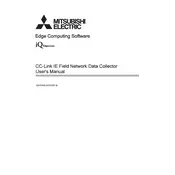
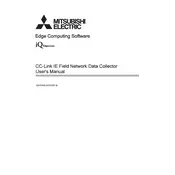
To install the Mitsubishi SW1DNN-DCCCIEF-B software, first ensure your computer meets the system requirements. Insert the installation media or download the software from the official Mitsubishi website. Run the setup file and follow the on-screen instructions to complete the installation process.
If the software fails to launch, first check if your system meets the software requirements. Ensure that all necessary drivers and updates are installed. Try reinstalling the software and restarting your computer. If the issue persists, consult the software manual or contact Mitsubishi support.
To connect the software to a Mitsubishi PLC, use the appropriate communication cables and ports as specified in the user manual. Open the software and navigate to the connection settings to configure the correct communication parameters, such as the COM port and baud rate, for successful connection.
To update the software, first check for updates on the Mitsubishi official website. Download the latest version and follow the provided instructions for installation. Be sure to back up any important data before proceeding with the update.
Yes, you can use the software on a virtual machine, provided that the virtual environment meets the hardware and software requirements. Ensure that the virtual machine's settings allow for proper communication with external devices if needed.
To troubleshoot communication errors, first check all physical connections and ensure that cables are properly attached. Verify that the correct communication settings (e.g., COM port and baud rate) are configured in the software. Consult the user manual for specific troubleshooting steps related to error codes.
Regularly update the software to the latest version to ensure optimal performance and security. Back up your projects and settings periodically, and check for any patches or updates that address known issues. Maintain the hardware environment, ensuring that all devices and cables are in good condition.
The user interface can be customized by accessing the settings menu in the software. You can adjust the layout, toolbars, and themes to suit your preferences. Refer to the user manual for detailed instructions on customization options.
Yes, the software includes simulation tools that allow you to test and simulate PLC operations without requiring physical hardware. Access the simulation mode from the main menu and configure the settings to simulate your desired operations.
To backup a project, use the export feature to save the project files to a secure location. To restore, use the import function in the software to load the project files back into the software environment. Always ensure backups are done regularly to prevent data loss.