Mitsubishi SW1DND-RDA User's Manual
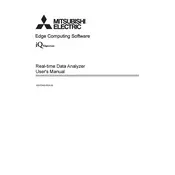
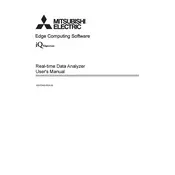
To install the Mitsubishi SW1DND-RDA Data Analyzer, insert the installation CD into your computer's drive, or download the installation package from the official Mitsubishi website. Follow the on-screen instructions to complete the installation process. Ensure your system meets the minimum requirements before installation.
The Mitsubishi SW1DND-RDA requires a Windows operating system (Windows 7 or later), a minimum of 2GB RAM, and 500MB of available disk space. Ensure that .NET Framework 4.0 or later is installed on your system for optimal performance.
To update the SW1DND-RDA software, visit the Mitsubishi Electric website and navigate to the support or downloads section. Download the latest update package and follow the instructions provided to install the update. Make sure to backup your data before performing an update.
If the software crashes or freezes, try restarting your computer and reopening the application. Ensure that your computer meets the necessary requirements and that all drivers are up to date. If problems persist, consider uninstalling and reinstalling the software or contacting Mitsubishi support for further assistance.
To connect the SW1DND-RDA to a Mitsubishi PLC, use the appropriate communication cable or interface module compatible with your PLC model. Configure the communication settings within the software to match the PLC's parameters, including baud rate, parity, and data bits.
Yes, the SW1DND-RDA supports data analysis from multiple PLCs simultaneously. Ensure each PLC is properly connected and configured within the software. Utilize the multi-channel feature to manage and analyze data streams from different PLCs effectively.
To perform a data backup, navigate to the 'File' menu and select 'Export Data'. Choose the desired data sets and specify the location to save the backup file. It is recommended to perform regular backups to prevent data loss.
If data is not being recorded correctly, check the communication connections and ensure the settings in SW1DND-RDA match those of the PLC. Verify that the correct data channels are selected and that there are no interruptions in the data stream. Restarting the software may also resolve temporary glitches.
To customize reports, access the report settings within the software. You can select specific data points, adjust formatting, and include or exclude certain elements. Use the 'Preview' feature to check changes before finalizing the report.
If you encounter an error message, note the error code and consult the software's user manual or the Mitsubishi support website for troubleshooting tips. If the issue persists, contact Mitsubishi technical support with details about the error and your system configuration.