Mitsubishi RJ72GF15-T2 User's Manual
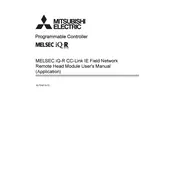
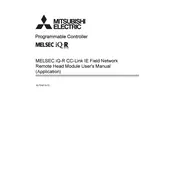
Ensure that all components are correctly connected. Power on the device and configure the network settings according to the manual. Verify that the remote is communicating properly with the main controller.
Check the network cables and connections. Ensure that the device is within the operational range. Restart both the remote and the main controller. Verify the network settings and update firmware if necessary.
Regularly check for firmware updates and apply them. Inspect and clean the device and its connections to prevent dust accumulation. Perform periodic tests to ensure optimal performance.
Access the settings menu on the device and select the reset option. Confirm the reset when prompted. Ensure that you have backed up any necessary data before proceeding.
Download the latest firmware from the official Mitsubishi website. Connect the remote to a computer using a USB cable. Use the provided software to upload and install the firmware update.
Access the network configuration menu through the device interface. Enter the required IP address, subnet mask, and gateway details. Save the settings and restart the device to apply changes.
Check the power supply and ensure the device is turned on. Verify the remote is within range and that there are no obstructions. Reset the remote and test again.
Yes, the remote can be integrated with compatible automation systems. Refer to the integration section of the manual for specific instructions and necessary configurations.
Refer to the manual for a comprehensive list of error codes. Common codes include E101 for network errors and E202 for power issues. Diagnose based on the specific code and follow troubleshooting steps.
Implement network security measures such as firewalls and encryption. Regularly update passwords and ensure that firmware is up to date to protect against vulnerabilities.