Mitsubishi RJ71C24 User's Manual
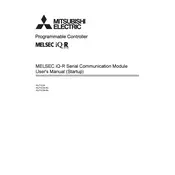
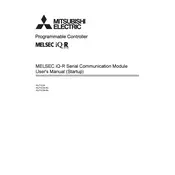
To configure the RJ71C24 module for a specific baud rate, access the module parameters through the GX Works2 software. Navigate to the 'Serial Communication' settings and select the desired baud rate from the available options. Ensure that the settings match with the connected device.
First, verify the physical connections and ensure all cables are properly connected. Check the communication parameters such as baud rate, parity, and stop bits to ensure they match the connected device. Inspect the error codes using the GX Works2 software to diagnose further.
To update the firmware, connect the module to your PC using the appropriate cable and use the Mitsubishi Electric firmware update utility. Follow the on-screen instructions to complete the update process. Ensure that the power supply is stable during the update.
Regularly inspect the module for signs of wear or damage. Clean the module with a dry, soft cloth to remove dust. Periodically check the firmware version and update if necessary. Verify that all connections are secure and that the module operates within the specified temperature range.
Yes, the RJ71C24 module can support multiple communication protocols, but they must be configured correctly in the GX Works2 software. Ensure that the settings for each protocol do not conflict with each other.
To reset the RJ71C24 module to factory settings, refer to the module's manual for specific instructions. Typically, this involves using the GX Works2 software to access the module settings and selecting the 'Reset to Factory Settings' option.
Consult the module's user manual to interpret the error indicated by the status LED. Common solutions involve checking the communication settings, ensuring proper cable connections, and performing a system reboot.
Use the GX Works2 software to run diagnostic tests on the RJ71C24 module. You can also connect the module to a known working device and verify data transmission. Monitoring tools within the software can help identify and troubleshoot communication issues.
The RJ71C24 module requires a 24V DC power supply. Ensure that the power supply is stable and meets the specifications outlined in the module's manual to avoid operational issues.
Integration involves setting up the RJ71C24 module in the GX Works2 software and configuring it in the PLC's I/O settings. Ensure that the communication parameters are compatible and that the module is correctly installed in the PLC rack.