Mitsubishi RD77GF4 User's Manual
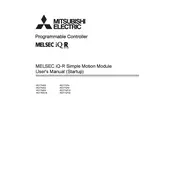
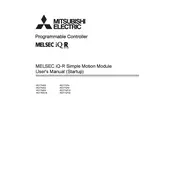
To configure the RD77GF4 Motion Module, you need to use the Mitsubishi Electric's MELSOFT GX Works3 software. Connect the module to your PC, launch the software, and create a new project. Follow the wizard to set up the basic parameters, including servo amplifier settings and motion control parameters.
First, check the power supply to ensure the module is receiving power. Verify all connections and cables are secure. Next, check for any error codes displayed on the module or in the MELSOFT GX Works3 software. Consult the manual for troubleshooting specific error codes.
To update the firmware, download the latest firmware version from the Mitsubishi Electric website. Use the MELSOFT GX Works3 software to connect to the RD77GF4 module and follow the instructions to upload the new firmware. Ensure the module is not powered off during the update process.
Check the communication cables and ensure they are properly connected. Verify that the correct IP settings are configured in the MELSOFT GX Works3 software. Use network diagnostic tools within the software to test the connection and identify any issues.
Routinely inspect the module for dust and debris, and clean using a dry cloth or compressed air. Check all electrical connections for signs of wear or corrosion. Regularly update the software and firmware to the latest versions to ensure optimal performance.
First, check for any error codes on the RD77GF4 module or in the software. Inspect the mechanical components connected to the module for any obstructions or damages. Ensure that the emergency stop button has not been activated. Reset the system if necessary and monitor for recurring issues.
Fine-tune the motion control parameters in the MELSOFT GX Works3 software, such as acceleration and deceleration rates, to suit your specific application. Ensure the mechanical components are well-maintained and lubricated. Regularly review and adjust the system configuration to match operational needs.
Common error codes include E0 for power issues and E1 for communication errors. Refer to the RD77GF4 manual for a complete list of error codes. Resolve them by following the troubleshooting steps: checking connections, resetting the module, and reconfiguring settings in the software.
Yes, the RD77GF4 is designed to be compatible with Mitsubishi Electric's PLCs. Ensure you use the correct communication protocols and configure the PLC to recognize the motion module within the MELSOFT GX Works3 software.
Use the MELSOFT GX Works3 software to create a backup of the current configuration by exporting the project file. To restore, simply import the saved project file into the software and upload it to the RD77GF4 module. Ensure all connections are secure during the process.