Mitsubishi R60RD8-G User's Manual
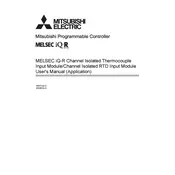
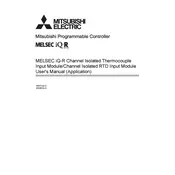
To configure the Mitsubishi R60RD8-G Controller for a new application, first connect the controller to your PC via the Ethernet port. Open the configuration software, navigate to the 'Project' tab, and select 'New Project'. Follow the on-screen instructions to set parameters such as IP address, motor type, and control mode. Save the configuration and upload it to the controller.
If the R60RD8-G controller is not powering on, first check the power supply connections and ensure the power source is active. Verify that the correct voltage is being supplied to the controller. Inspect the controller for any visible damage or blown fuses. If the issue persists, consult the user manual for troubleshooting steps or contact Mitsubishi support.
To perform a factory reset on the Mitsubishi R60RD8-G controller, power off the unit first. Press and hold the 'Reset' button located on the controller while powering it back on. Continue holding the button until the status LED flashes, indicating a reset. Release the button and allow the controller to reboot to its default settings.
To update the firmware on the R60RD8-G controller, download the latest firmware version from Mitsubishi's official website. Connect the controller to your PC using a USB or Ethernet connection. Open the firmware update tool, select the downloaded firmware file, and follow the on-screen instructions. Ensure the firmware update is complete before disconnecting the controller.
If the R60RD8-G controller is not responding to input commands, check the communication cables for proper connection and any physical damage. Verify that the correct communication protocol is selected in the controller's settings. Ensure the controller is not in a fault state, and reset it if necessary. Refer to the controller's diagnostic LEDs for error codes.
To backup the configuration of the R60RD8-G controller, connect it to your PC and open the configuration software. Navigate to the 'File' menu, select 'Backup Configuration', and save the file to your desired location. To restore, use the 'Restore Configuration' option in the same menu and select the backup file.
If the R60RD8-G controller displays an overcurrent error, first check the motor and load for any mechanical obstructions. Ensure that the motor's current rating matches the controller's settings. Inspect the wiring for any shorts or damage. Adjust the current limits in the controller settings if necessary. If the problem persists, contact Mitsubishi support.
To integrate the Mitsubishi R60RD8-G controller into a PLC system, establish communication between the controller and the PLC using the appropriate protocol (e.g., Modbus, Ethernet/IP). Configure the controller's communication settings to match the PLC's parameters. Program the PLC to send and receive control signals to/from the controller. Test the integration to ensure proper operation.
Regular maintenance for the R60RD8-G controller includes cleaning the unit to prevent dust accumulation, inspecting connections for secure attachment, and checking for software updates. Periodically review the controller's performance logs for any signs of irregular operation. Ensure the environment meets the controller's specified operating conditions.
To troubleshoot communication errors with the R60RD8-G controller, first verify that all cables are correctly connected and undamaged. Check the controller and device settings to ensure the correct communication protocol and parameters are used. Use diagnostic tools within the configuration software to identify the source of the error. Restart the controller if needed.