Mitsubishi R02CPU User's Manual
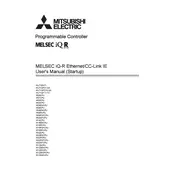
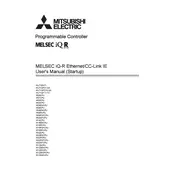
To configure the IP address for Mitsubishi R02CPU, access the PLC parameters in the GX Works2 software, navigate to the 'Ethernet settings', and enter the desired IP address, subnet mask, and default gateway.
Ensure both devices are on the same network, configure the IP address on the R02CPU, and use GX Works2 to set up the communication settings. Verify connection by pinging the R02CPU's IP address from the PC.
Check the physical connections, ensure correct IP settings, verify that network cables are intact, check for any conflicting IP addresses, and use diagnostic tools in GX Works2 for further analysis.
Common causes include incorrect IP settings, network cable issues, faulty network hardware, and incompatible firmware versions. Regular maintenance and updates can help prevent these issues.
Download the latest firmware from the Mitsubishi Electric website, use the GX Works2 to connect to the CPU, and follow the on-screen instructions to complete the firmware update process.
Regularly check and update firmware, inspect and replace any damaged cables, monitor network traffic for irregularities, and ensure environmental conditions meet the device’s specifications.
Yes, multiple R02CPU units can be connected on the same Ethernet network. Ensure each unit has a unique IP address and configure network settings accordingly to avoid conflicts.
Configure the R02CPU with a public IP address or use a VPN for secure remote access. Set up port forwarding on your router if necessary and ensure security settings are properly configured.
Diagnostic tools within GX Works2 include network diagnostics, error logs, and packet monitoring to help identify and resolve Ethernet communication issues.
Use GX Works2 to export the current project which includes the Ethernet configuration settings. Save this project file securely for future restoration if needed.