Mitsubishi QD77MS2 User's Manual
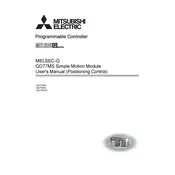
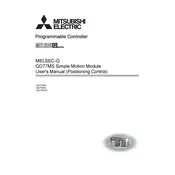
To configure the QD77MS2 Motion Module, start by connecting it to your PC using the programming software GX Works2. Create a new project, select the appropriate module settings, and input your motion parameters, including speed, acceleration, and positioning data. Save the configuration and download it to the module.
First, check the power supply and ensure all connections are secure. Verify that the module is properly configured and that the PLC is in RUN mode. Use the diagnostic tools in GX Works2 to check for errors or alarms. If the issue persists, consult the module's error code documentation for further troubleshooting steps.
To update the firmware, download the latest firmware version from the Mitsubishi Electric website. Connect your motion module to the PC using a USB or Ethernet connection. Use the firmware update tool provided by Mitsubishi to upload and install the new firmware. Ensure the module is not in use during the update process.
Regular maintenance for the QD77MS2 includes checking for loose connections, ensuring the module is free of dust and debris, and inspecting for signs of wear or damage. Periodically verify that the module's firmware and software are up to date. Review logs and diagnostics for any irregularities.
To perform a factory reset, access the module through the GX Works2 software. Navigate to the module settings and select the option to reset to factory defaults. Confirm the action, and the module will revert to its original settings. Note that all user configurations will be lost, so back up necessary data beforehand.
Common error codes for the QD77MS2 include E0 (communication error), E1 (parameter error), and E2 (hardware fault). For E0, check network connections and settings; for E1, review and correct configuration parameters; for E2, inspect the hardware for damage and ensure all components are functioning correctly.
Yes, the QD77MS2 can interface with third-party devices using standard communication protocols like Ethernet/IP or Modbus, depending on your system's configuration. Ensure compatibility by checking the communication protocol and interface specifications of both the module and the third-party device.
To backup the configuration, connect to the QD77MS2 using GX Works2 and download the current settings to your PC. Save the file in a secure location. To restore, upload the saved configuration file back to the module using the same software. Ensure the module is not in operation during the restore process.
Calibration involves setting the module's parameters to match the mechanical system's requirements. Use GX Works2 to input correct values for motion constraints such as speed, positioning, and feedback systems. Perform test runs to ensure accuracy and make adjustments as needed.
To integrate the QD77MS2 with a Mitsubishi PLC, connect the module to the PLC using the appropriate expansion slot. Configure the PLC programming environment to recognize the motion module and set up communication parameters. Use GX Works2 to define motion control logic and download it to the PLC.