Mitsubishi Q172DCPU Programming Manual
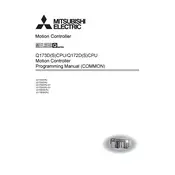
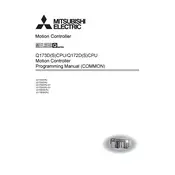
To perform a factory reset on the Q172DCPU Controller, you need to access the system's settings through the programming software, navigate to the reset options, and select 'Factory Reset'. Ensure all important data is backed up as this process will erase all configurations.
First, download the latest firmware from Mitsubishi's official website. Connect your PC to the controller via Ethernet or USB. Use the Mitsubishi programming software to upload the new firmware to the controller. Follow on-screen instructions to complete the update.
Check all physical connections and cables. Ensure that the communication settings, such as baud rate and parity, match on both the controller and the peripheral devices. Use diagnostic tools within the programming software to identify specific communication issues.
Regularly check for firmware updates and apply them as necessary. Inspect and clean the controller’s environment to prevent dust or moisture buildup. Verify that all electrical connections are secure. Perform system diagnostics to ensure the controller is functioning optimally.
Install the Ethernet module in the appropriate slot. Use the programming software to assign an IP address and configure network settings. Ensure the module is enabled and test connectivity with network devices to confirm successful configuration.
Check the power supply and ensure the controller is correctly installed in the rack. Inspect for any visible damage or loose components. Utilize the error codes displayed on the controller to diagnose the issue. Refer to the manual for specific troubleshooting steps based on the error code.
Use the Mitsubishi programming software to connect to the controller. Select the option to export or back up the current program configurations to your PC. To restore, use the same software to import the saved configurations back into the controller.
Overheating can be caused by poor ventilation, excessive ambient temperature, or dust accumulation. Ensure the controller is installed in a well-ventilated area, clean the cooling fans and heat sinks regularly, and monitor the ambient temperature to prevent overheating.
Ensure all PLC systems are on the same network and properly configured. Use standard communication protocols like Ethernet/IP or Modbus TCP/IP for integration. Configure the network settings on each PLC to allow for seamless data exchange.
Verify that all input modules are correctly installed and connected. Check the input signal wiring for any disconnections or damage. Use the programming software to ensure that the input signals are correctly mapped and configured in the controller’s program.