Mitsubishi A171SHCPU Programming Manual
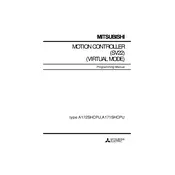
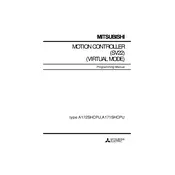
To initialize the Mitsubishi A171SHCPU controller, connect it to your programming device using the appropriate cable. Use the Mitsubishi GX Developer software to establish communication and then download the initial configuration settings to the controller. Ensure all modules are correctly installed and powered before proceeding.
Common error codes include E0 (CPU error) and E1 (I/O bus error). To resolve, check for loose connections, ensure all modules are powered, and verify your configuration settings in the software. Restart the system after making corrections to see if the error persists.
To perform a firmware update, download the latest firmware version from the Mitsubishi Electric website. Connect your PC to the controller and use the GX Developer software to upload the new firmware. Follow the on-screen instructions carefully to avoid interrupting the update process.
Use the GX Developer software to back up the current program by connecting to the controller and selecting the 'Read' option to save the program to your PC. To restore, connect the PC to the controller and use the 'Write' option to upload the saved program back to the controller.
To connect the A171SHCPU to a network, ensure it is equipped with a compatible communication module. Configure the network settings using the GX Developer software, including IP address, subnet mask, and gateway. Connect the controller to the network using an Ethernet cable.
Regular maintenance checks should include inspecting connections for wear or damage, ensuring firmware and software are updated, checking the power supply for stability, and cleaning dust or debris from the hardware components. Perform these checks at least once a month.
Start by verifying all cable connections and ensuring that the devices are powered on. Check the configuration settings in the GX Developer software to confirm that the communication parameters match on both devices. Use diagnostic tools within the software to test the communication links.
Install surge protectors and line conditioners to shield the A171SHCPU from power surges. Use shielded cables and proper grounding techniques to minimize electrical noise. Ensure that the controller is housed in an environment with stable power supply conditions.
To reset to factory settings, access the controller through the GX Developer software and use the 'Clear' option to clear all memory, returning the controller to its default state. Ensure you have backups of all programs before performing this action.
If the A171SHCPU fails to boot, check the power supply and connections first. Inspect the controller for any physical damage. If the issue persists, connect it to the GX Developer software to check for any errors or diagnostic messages that can guide further troubleshooting.