Mitsubishi A173UHCPU Programming Manual
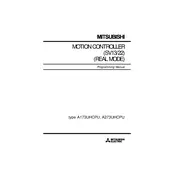
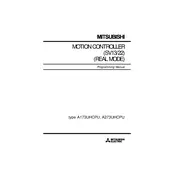
To reset the A173UHCPU Controller to factory settings, you need to connect to the controller using the programming software (such as GX Developer). Navigate to the reset function under the maintenance tab and select 'Factory Reset'. Ensure you have a backup of your data as this will erase all settings.
First, download the latest firmware from the Mitsubishi Electric website. Connect your PC to the controller via the appropriate interface, and use the firmware update tool provided with the programming software to upload and install the new firmware.
Check all physical connections and ensure that the communication cables are not damaged. Verify that all devices are configured with compatible communication settings. Use diagnostic tools in the programming software to check for errors in the communication network.
Regularly inspect the controller for dust and debris, and clean it using compressed air. Ensure that the controller is operating within its specified temperature and humidity ranges. Periodically check connections and replace any worn or damaged cables.
Check if the power supply is providing the correct voltage and current. Inspect the controller for any visible signs of damage. If possible, connect the controller to a PC and use diagnostic software to check for any error codes or logs that might indicate the issue.
Use the programming software to connect to the controller. Navigate to the backup option and save the current program to your PC. To restore, connect to the controller, select the restore function, and upload the saved program file.
Overheating can be caused by inadequate ventilation, a malfunctioning cooling fan, or operation outside of specified environmental conditions. Ensure the controller is installed in a well-ventilated area and check that all cooling components are functioning properly.
Connect the controller to the PC using an appropriate communication cable (such as RS-232 or USB). Configure the communication settings on both the PC and the controller to match (baud rate, parity, stop bits, etc.), then establish a connection using the programming software.
Refer to the manufacturer's documentation to identify the error code. Follow the recommended troubleshooting steps provided in the manual. If the issue persists, contact Mitsubishi support for further assistance.
Ensure that the controller is installed according to the manufacturer's guidelines and in compliance with local electrical codes. Regularly inspect the controller and associated equipment for safety compliance and perform any necessary updates or repairs.