Mitsubishi Q172CPU Programming Manual
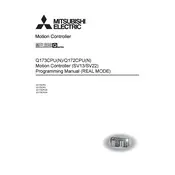
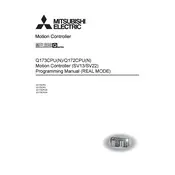
Begin by connecting the controller to a compatible power supply. Install the necessary software, such as GX Works2, on your computer. Connect your computer to the controller using an Ethernet or USB cable. Finally, configure the controller settings via the software interface.
Ensure all cables are securely connected and that the correct ports are being used. Verify that the IP addresses and subnet masks are correctly configured. Check for any firmware updates that might resolve compatibility issues. Use diagnostic tools provided in the GX Works2 software to test communication.
Use the GX Works2 software to perform a backup. Connect to the controller, navigate to the project data management section, and select the option to save or export the current project to your computer. Regularly schedule backups to ensure data integrity.
Download the latest firmware from the Mitsubishi Electric website. Connect your computer to the Q172CPU using a USB or Ethernet connection. Use the firmware update tool provided in GX Works2 to upload and install the firmware on the controller.
Regularly check and clean the connections and terminals to prevent dust and corrosion. Ensure adequate ventilation around the controller to prevent overheating. Periodically check firmware and software updates to maintain compatibility and performance.
To reset the Q172CPU to factory settings, use the hardware reset switch if available, or connect to the controller using GX Works2 and execute a factory reset command from the software interface. Always back up your data before performing a reset.
Check the power supply and ensure it is delivering the correct voltage. Inspect the power cables and connections for any damage or loose connections. Test the power source with another device to rule out power source issues.
The Q172CPU may support certain third-party modules, but it is recommended to use Mitsubishi-approved modules for guaranteed compatibility and support. Refer to the controller's manual for a list of compatible modules.
Use the GX Works2 software to connect to the controller and access real-time monitoring features. You can observe the status of I/O devices, CPU load, and other performance metrics through the software interface.
Ensure that the SCADA system is compatible with the Q172CPU. Use the appropriate communication protocol, such as Ethernet/IP, to establish a connection. Configure the SCADA system to recognize the controller and set up data points for monitoring and control.