Mitsubishi GOT2000 GT21-04RATT-40 User's Manual
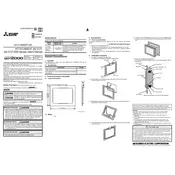
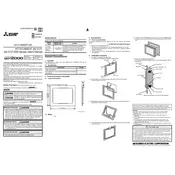
To install the GT21-04RATT-40 attachment, first ensure the power is off. Align the attachment with the designated slot on the main unit and gently slide it in until it clicks into place. Secure it with the provided screws.
If the touchscreen is unresponsive, try recalibrating it via the system settings. If the issue persists, check for physical damage or debris on the screen and clean if necessary. Restart the unit to reset the touchscreen drivers.
To update the firmware, download the latest version from the Mitsubishi website. Transfer it to a USB drive, connect the USB to the unit, and follow the on-screen instructions to complete the update.
Regularly clean the exterior with a soft, dry cloth and inspect connections for any signs of wear or corrosion. Ensure that the software is up-to-date and check for any firmware updates regularly.
Ensure that the attachment is properly seated in its slot. Check all connections for tightness and inspect cables for damage. Restart both the attachment and main unit and verify settings in the configuration menu.
Yes, the interface can be customized using the GT Designer3 software. Connect the device to your computer, launch the software, and follow the instructions to modify the user interface according to your preferences.
First, check for loose connections or interference from nearby electronic devices. If the problem continues, reset the display settings to default. If flickering persists, consult the technical support team for further assistance.
To perform a factory reset, navigate to the system settings menu, select 'Restore Factory Settings,' and confirm your selection. Ensure that you back up important data before proceeding, as this will erase all personal configurations.
Ensure all power sources are disconnected before installation. Avoid exposure to static electricity by using an anti-static wrist strap. Handle the attachment with care to prevent damage to sensitive components.
Check the compatibility list on the Mitsubishi website or refer to the product manual. Ensure that all devices are running compatible firmware versions and that communication settings are correctly configured.