Mitsubishi GOT2000 GT21-03PSC-UC User's Manual
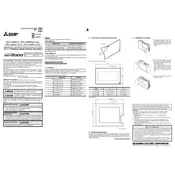
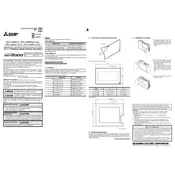
To perform a factory reset, navigate to the system settings menu on your GOT2000 HMI, select "Maintenance," then choose "Factory Reset." Follow the on-screen instructions to complete the process.
Regular maintenance includes cleaning the display with a soft, dry cloth, ensuring all connections are secure, checking for software updates, and inspecting for any physical damage.
Check all physical connections, ensure correct network settings in the configuration menu, verify that the devices are on the same network, and consult the user manual for specific error codes.
Yes, you can update the firmware by downloading the latest version from the Mitsubishi Electric website and following the installation instructions provided in the user manual.
First, try recalibrating the touchscreen from the settings menu. If the issue persists, perform a soft reset by powering off the unit and then back on. Ensure the screen is clean and free from obstructions.
Use the built-in backup feature in the system settings to save data to an external storage device, and follow the same process in reverse to restore it. Detailed steps can be found in the user manual.
The GOT2000 supports a range of I/O modules from Mitsubishi Electric, including digital and analog modules. Consult the compatibility list in the product brochure for specific model numbers.
Ensure that the firmware is up-to-date, reduce the number of applications running simultaneously, and clear unnecessary data stored on the device to enhance performance.
Yes, the interface can be customized using the GT Designer3 software. This allows you to modify layouts, add custom graphics, and configure user preferences.
Refer to the error code section in the user manual to understand the cause and recommended solution for the specific error. Common solutions include resetting the device or adjusting specific settings.