Mitsubishi GOT2000 1D7MQ1 User's Manual
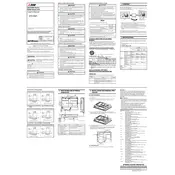
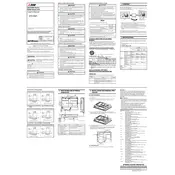
To connect the Mitsubishi GOT2000 1D7MQ1 RGB Output to an external display, use a compatible RGB cable. Ensure that your display supports RGB input, and connect the cable securely to both the GOT2000 unit and the display.
Check the cable connections to ensure they are secure. Verify that the monitor is set to the correct input source. If the problem persists, try using a different cable or monitor to rule out hardware issues.
Yes, the RGB output can be used while the GOT2000 is in operation. It allows you to monitor and control processes without interrupting the system.
Access the GOT2000 settings menu, navigate to the display settings, and select the RGB output option. Ensure the resolution matches your monitor’s capabilities for optimal performance.
Regularly inspect the RGB cables for wear and tear, and ensure that connectors are not damaged. Clean the connectors with a dry cloth to prevent dust buildup.
First, ensure that the GOT2000 and the monitor are powered on. Check the cable and connections for any damage. Also, verify that the correct input is selected on your monitor.
Yes, it is possible to extend the RGB cable length, but ensure you use high-quality cables and possibly an RGB signal booster if extending beyond typical lengths to maintain signal quality.
The GOT2000 1D7MQ1 RGB Output commonly supports resolutions such as 640x480, 800x600, and 1024x768. Check the user manual for a full list of supported resolutions.
Yes, you can use an RGB to HDMI adapter to connect the output to HDMI inputs. Ensure the adapter supports the required resolution and refresh rate for compatibility.
To reset the display settings, access the settings menu on the GOT2000, navigate to the display settings, and select the reset option to restore default settings.