Mitsubishi GOT2000 1D7MP9 User's Manual
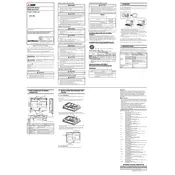
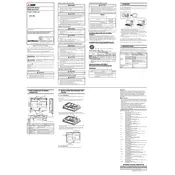
To connect the Mitsubishi GOT2000 1D7MP9 RGB Input to a PLC, use the appropriate communication cable that matches the PLC model. Refer to the GOT2000 series user manual for exact wiring instructions and ensure all connections are secure.
First, check all cable connections to ensure they are properly connected. Verify that the power supply to the GOT2000 is sufficient and stable. If the problem persists, try resetting the device or refer to the troubleshooting section of the user manual.
Yes, you can update the firmware on the Mitsubishi GOT2000 1D7MP9. Visit the Mitsubishi Electric website to download the latest firmware version and follow the instructions provided in the firmware update guide.
Regularly clean the display and remove any dust or debris. Inspect all connections and cables for signs of wear or damage. Ensure that the device is operating within the recommended temperature and humidity ranges.
Check the communication settings on both the GOT2000 and the connected device to ensure they match. Verify that the correct communication protocol is selected and review the cable connections for any faults.
Yes, the user interface on the GOT2000 1D7MP9 can be customized using the GT Designer3 software. This allows you to create tailored screen layouts and adjust usability features to suit your needs.
The GOT2000 1D7MP9 supports VGA input with a resolution of 640 x 480. It is compatible with standard RGB input signals, ensuring clear and vibrant display output.
To perform a factory reset, navigate to the system settings menu on the GOT2000 and select the reset option. Follow the on-screen instructions to complete the reset process. Note that this will erase all user settings and data.
Ensure that the device is installed in a well-ventilated area and that the ambient temperature does not exceed the device's specifications. Check for any obstructions around the ventilation areas and remove them if present.
To extend the lifespan of the GOT2000, regularly perform maintenance checks, keep the software updated, and avoid exposing the device to extreme environmental conditions. Additionally, use surge protectors to prevent damage from power fluctuations.