Mitsubishi GOT2000 1D7MM2 User's Manual
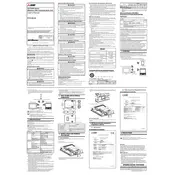
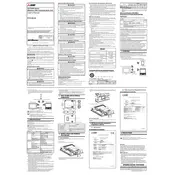
To connect the GOT2000 1D7MM2 to a LAN network, ensure you have the correct Ethernet cable. Connect one end to the LAN port on the GOT2000 and the other end to the network switch or router. Configure the network settings via the HMI interface under 'Communication Settings' to match your network's parameters.
First, check the Ethernet cable for defects. Ensure the cable is properly connected and test with another device if possible. Verify that the network settings on the GOT2000 are correctly configured. Restart the device and the connected network equipment. If the issue persists, consult the network administrator or refer to the troubleshooting section of the user manual.
Download the latest firmware from the Mitsubishi Electric website. Transfer the firmware file to a USB drive, insert it into the USB port on the GOT2000, and navigate to the update section in the settings menu. Follow the on-screen instructions to complete the update. Ensure the device remains powered on during the process.
To back up data, insert a USB drive into the USB port of the GOT2000. Access the 'Data Management' section in the settings menu, select 'Backup', and choose the data you wish to back up. Follow on-screen prompts to complete the backup process. Verify that the data is correctly saved on the USB drive.
To perform a factory reset, navigate to the 'System Settings' menu, select 'Reset', and then choose 'Factory Reset'. Confirm your selection when prompted. Be aware that this will erase all custom settings and data, so ensure backups are made if necessary.
If the touchscreen is unresponsive, first clean the screen with a soft, dry cloth to remove any debris. Ensure that no external devices are interfering with the screen. Reboot the device. If the problem persists, the touchscreen may need calibration or hardware inspection.
Regularly clean the device to prevent dust accumulation using a soft, dry cloth. Check for firmware updates and apply them as necessary. Inspect cables and connections for wear and tear. Ensure adequate ventilation to prevent overheating.
Yes, the GOT2000 can be configured for remote access over a LAN. Ensure remote access is enabled in the network settings and that the correct IP address and port configurations are used. Utilize Mitsubishi's remote access software for secure connectivity.
Check all physical connections to ensure they are secure. Verify network settings and ensure that IP addresses and subnet masks are correctly configured. Consult the error logs via the system menu for specific error codes and refer to the manual for detailed troubleshooting steps.
Ensure the device is installed in a well-ventilated area and not exposed to direct sunlight or heat sources. Check that all ventilation openings are unobstructed. Consider installing additional cooling solutions if the environment is particularly warm. Regularly clean dust from the device to improve heat dissipation.