Mitsubishi GOT2000 1D7ML4 User's Manual
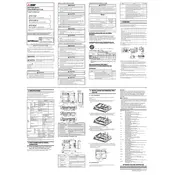
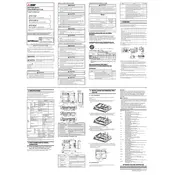
To set up the GOT2000 1D7ML4 RGB Input, first mount the device securely in the desired location. Connect it to the appropriate power supply and interface cables. Then, configure the settings using the GT Designer3 software, ensuring the RGB input is recognized and properly calibrated.
If the screen is non-responsive, check the power supply to ensure the device is receiving power. Verify all connections are secure, particularly the RGB input cables. If issues persist, perform a factory reset or update the firmware.
To update the firmware, download the latest version from Mitsubishi's official website. Connect the GOT2000 to a PC using a USB cable and use the GT Designer3 software to initiate the firmware update process. Follow on-screen instructions carefully.
Regularly clean the screen with a soft, dry cloth to prevent dust accumulation. Inspect cables and connections for wear or damage. Schedule periodic software updates and backups of configuration settings to ensure smooth operation.
To calibrate the touch screen, access the calibration settings via the system menu on the GOT2000. Follow the on-screen prompts to touch specific points on the screen. Save the calibration settings once complete.
Ensure that the RGB cables are properly connected and that the source device is powered on and outputting a signal. Check the input settings on the GOT2000 to confirm it is set to the correct input source.
Yes, the GOT2000 1D7ML4 can be integrated with third-party applications, provided they support the communication protocols and interfaces used by the device. Ensure compatibility before integration.
Use the GT Designer3 software to export and save the current configuration settings to a secure location on your computer. Regularly update these backups to reflect any changes made to the system.
Connect an Ethernet cable from the GOT2000 to your network switch or router. Configure the network settings through the device's interface, specifying the IP address, subnet mask, and gateway as required.
First, check the RGB input cables for any damage or loose connections. Ensure the correct color settings are applied in the system menu. If issues persist, reset the display settings to factory defaults.