Mitsubishi GOT1000 GT10 User's Manual
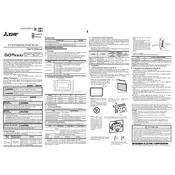
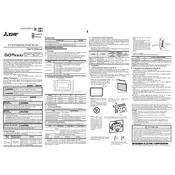
To install the GOT1000 GT10 cover, first ensure the unit is powered off. Align the cover's mounting points with the unit's designated slots and gently press until it clicks into place. Avoid using excessive force to prevent damage.
Check the power supply and ensure all cables are securely connected. If the issue persists, perform a soft reset by turning off the power, waiting a few seconds, and turning it back on. If the problem continues, consult the user manual for further troubleshooting steps.
Use a soft, lint-free cloth slightly dampened with a mild detergent solution. Gently wipe the screen in a circular motion. Avoid using abrasive materials or solvents as they can damage the screen.
Download the latest firmware from the Mitsubishi Electric website. Connect the GOT1000 to your PC via USB, and use the GT Designer3 software to upload the firmware to the device. Follow the on-screen instructions to complete the update.
Access the calibration settings through the system menu. Follow the on-screen instructions to touch specific points on the screen for recalibration. Save the settings and exit the menu. Test the touch panel for accuracy.
Use a USB memory device to back up data. Plug the USB into the GOT1000, access the backup option through the settings menu, and follow the prompts to save your data to the USB device.
Error codes indicate specific issues. Refer to the user manual to decode the error message. Common solutions include checking connections, restarting the system, or updating software. For persistent issues, contact Mitsubishi support.
Access the network settings through the system settings menu. Enter the required IP address, subnet mask, and gateway information. Save the settings and restart the device to apply changes.
Regularly inspect the unit for dust and debris, and clean it as needed. Ensure all connections are secure and check for any signs of wear and tear. Periodically update the software and firmware to the latest versions.
To reset to factory settings, access the reset option in the system menu. Confirm the action when prompted, and the device will revert to its original settings. Ensure important data is backed up before performing a reset.