Mitsubishi GOT1000 1D7ME6 User's Manual
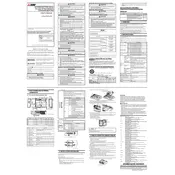
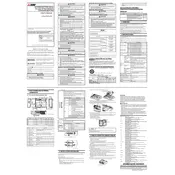
To connect the GOT1000 1D7ME6 Communication Unit to a PLC, use the appropriate communication cable that matches the PLC's communication interface. Ensure that the communication settings such as baud rate, parity, and data bits match on both the GOT1000 and the PLC for a proper connection.
First, verify all physical connections and ensure the correct communication cable is used. Check the communication settings on both devices to ensure they match. Update the firmware if necessary and consult the error logs for any specific error codes.
To update the firmware, download the latest firmware version from the Mitsubishi Electric website. Connect the GOT1000 to a PC via USB, open the GT Designer3 software, and follow the firmware update instructions provided in the software.
Check the screen contrast and brightness settings. If the problem persists, perform a calibration from the maintenance menu. If calibration does not resolve the issue, there may be a hardware fault, and the unit should be inspected by a qualified technician.
Connect the GOT1000 to a PC using a USB cable, launch the GT Designer3 software, and use the "Project" -> "Save As" option to back up the current configuration to your PC.
Yes, the GOT1000 1D7ME6 can be used in a network setup. It supports multiple network protocols, including Ethernet, for connecting to various devices and systems. Ensure that network settings are correctly configured for seamless communication.
Regular maintenance includes cleaning the screen and unit exterior with a soft, dry cloth, checking and securing all cable connections, and periodically checking for firmware updates to ensure optimal performance.
Access the system menu and navigate to the settings or maintenance section. Select the option to restore factory settings. Confirm the action, and the unit will reset to its default configuration. Be sure to back up important data before performing a reset.
Common error codes include E1 (communication error), E2 (memory error), and E3 (hardware malfunction). Each code denotes a specific issue and requires different troubleshooting steps. Refer to the user manual for a detailed list of error codes and solutions.
Enhance security by setting strong passwords for access, enabling user authentication, keeping firmware updated, and using secure network protocols if connected to a network. Regularly review access logs for any unauthorized attempts.