Mitsubishi GOT1000 1D7M87 User's Manual
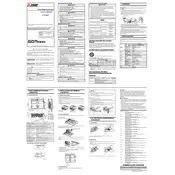
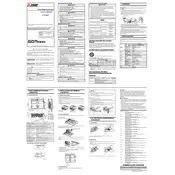
To initialize the GOT1000, connect the power supply, then use the included software to configure the basic settings, such as language and screen resolution, through the setup menu.
If the touchscreen is unresponsive, try recalibrating the screen through the system settings. If the issue persists, check for any physical obstructions or damage to the screen.
To update the firmware, download the latest version from the Mitsubishi website, transfer it to a USB drive, and then connect the USB drive to the GOT1000. Follow the on-screen instructions to complete the update.
Use a soft, lint-free cloth slightly dampened with water or a mild screen cleaner. Avoid using harsh chemicals or abrasive materials that might damage the screen.
Check the power connection and ensure the unit is turned on. Verify that the display settings are correctly configured and that there is no signal issue from the connected devices.
Yes, the GOT1000 can be connected to a network using its Ethernet port. Configure the network settings through the system menu to enable communication with other devices.
To backup data, access the data management menu, select the data you wish to backup, and choose a backup destination such as a USB drive or network location.
To perform a factory reset, navigate to the system settings, select the reset option, and confirm the action. Be aware that this will erase all user data and settings.
The GOT1000 supports various multimedia file types, including MP4 for video and MP3 for audio. Ensure files are formatted correctly for seamless playback.
To extend the lifespan of the display, avoid exposure to extreme temperatures, regularly clean the screen, and use screen protectors or covers when not in use.