Mitsubishi GOT1000 1D7M86 User's Manual
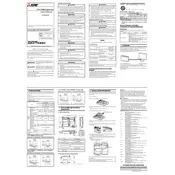
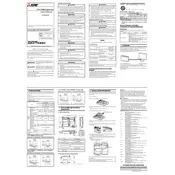
To connect the Mitsubishi GOT1000 1D7M86 RGB Output to an external display, ensure that you use the appropriate RGB cable. Connect the RGB output port on the GOT1000 to the input port of the external display. Make sure both devices are powered off during the connection process to avoid any potential damage.
First, verify that the RGB cable is securely connected to both the GOT1000 and the external display. Check that the display is set to the correct input source. Ensure that the display's resolution settings are compatible with the GOT1000's output. If the issue persists, try using a different cable or external display to rule out hardware faults.
To configure the display settings, access the GOT1000's system menu. Navigate to the display settings section where you can adjust parameters such as resolution, brightness, and color calibration. Refer to the GOT1000 user manual for specific menu navigation instructions.
If you experience color distortion, check the RGB cable for any damage or loose connections. Ensure that the display's color settings match the GOT1000's output standards. You may also need to calibrate the colors via the GOT1000's display settings menu.
Regular maintenance includes cleaning the RGB ports to prevent dust accumulation, inspecting cables for wear and tear, and ensuring that the device firmware is up-to-date. Periodically check the connections and the display settings to ensure optimal performance.
The GOT1000 1D7M86 RGB Output typically supports a single external display. For multiple displays, you may need additional hardware such as a video splitter or a compatible PLC that supports multi-display output configurations.
Check the cable connections for any looseness or damage. Ensure that the refresh rate settings on the external display are compatible with the GOT1000 output. If the problem continues, try using a different cable or test the system with another display to identify the cause.
To update the firmware, download the latest firmware version from the Mitsubishi Electric website. Follow the instructions in the GOT1000 user manual to install the firmware, which may involve using a USB drive or direct PC connection. Ensure your device is backed up before proceeding with the update.
Yes, ensure the operating environment is within the temperature and humidity ranges specified in the user manual. Avoid exposure to extreme temperatures, moisture, and dust to prevent damage to the device and ensure reliable output performance.
Yes, signal boosters or high-quality shielded cables can be used to extend the cable length without significant loss of signal quality. However, keep the extension within recommended limits to maintain optimal performance.