Mitsubishi GOT1000 1D7M85 User's Manual
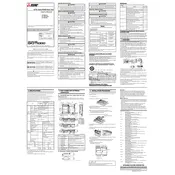
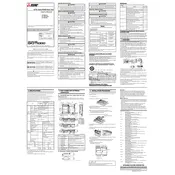
To connect the GOT1000 1D7M85 to a PC, use a USB or Ethernet cable. For USB, ensure that the driver is installed on your PC. For Ethernet, configure the IP settings on both the GOT and PC to be on the same network.
To calibrate the touch screen, navigate to the utility menu on the GOT1000. Select 'Touch Panel Calibration' and follow the on-screen instructions to complete the calibration process.
To reset the GOT1000 to factory settings, go to the system menu and select 'Initialize'. Confirm the reset when prompted. Note that this will erase all user data.
Check the power supply to ensure it is properly connected and providing the correct voltage. Inspect the fuse and replace if blown. If the issue persists, consult the service manual for further troubleshooting steps.
To update the firmware, download the latest version from the Mitsubishi website. Transfer it to the GOT1000 using a USB drive. Follow the on-screen instructions to complete the firmware update process.
Use a soft, lint-free cloth slightly dampened with water or a mild detergent. Avoid using abrasive cleaners or solvents. Ensure the device is powered off and unplugged before cleaning.
To back up settings and data, use the GOT Backup Software to transfer files to a PC or USB device. Ensure all important data is copied before performing system updates or maintenance.
First, try recalibrating the touch screen. If the issue persists, check for any physical damage or obstruction. Restart the device and if necessary, perform a system reset after backing up data.
Access the network settings through the system menu. Set the IP address, subnet mask, and gateway according to your network configuration. Ensure that the remote access settings are enabled.
Regularly inspect and clean the unit every 6 months. Check for firmware updates annually. Perform touch screen calibration as needed and ensure all connections are secure.