Mitsubishi GOT1000 1D7M82 User's Manual
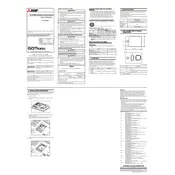
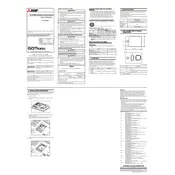
To set up the Mitsubishi GOT1000 1D7M82 board, first ensure that all connections are secure. Connect the power supply, input/output devices, and communication cables. Power on the board and configure the initial settings via the touchscreen interface or through the GT Designer software.
To update the firmware, download the latest firmware version from the Mitsubishi Electric website. Connect your computer to the GOT1000 using a USB cable. Use the GT Designer software to upload the new firmware to the device, following the instructions provided in the update documentation.
If the touchscreen is unresponsive, first try recalibrating the screen through the settings menu. If recalibration does not resolve the issue, check for any physical damage or debris that might be affecting functionality. If problems persist, consider contacting Mitsubishi support for further assistance.
Yes, you can connect the GOT1000 1D7M82 to a PLC. Use the appropriate communication cable and configure the communication parameters in both the GOT1000 and the PLC. Ensure that both devices are set to compatible communication protocols, and verify the connection through a test run.
To troubleshoot communication errors, first check all physical connections and ensure cables are intact and properly seated. Verify the communication settings such as baud rate and protocol on both the GOT1000 and the connected devices. Use diagnostic tools available in GT Designer to identify and resolve any configuration mismatches.
Regular maintenance includes cleaning the screen with a soft, dry cloth to prevent dust buildup. Periodically check all connections and cables for wear or damage. Update the firmware as needed to ensure compatibility and performance. Additionally, verify that the ventilation is unobstructed to prevent overheating.
To perform a factory reset, navigate to the system settings menu on the device. Select the option for factory reset and follow the on-screen instructions. This will erase all user data and restore the original factory settings. Ensure that important data is backed up before proceeding.
To transfer projects, connect your PC to the GOT1000 using a USB or Ethernet cable. Open the GT Designer software and select the project you wish to transfer. Use the transfer tool in the software to upload the project to the GOT1000, ensuring all settings are correct for successful communication.
To extend the lifespan, ensure the device is operated within the specified temperature and humidity ranges. Regularly inspect and maintain connections and cables. Use a surge protector to prevent electrical damage. Update software and firmware to avoid compatibility issues and enhance performance.
The GOT1000 1D7M82 offers a range of features including a high-resolution touchscreen for intuitive operation, connectivity with various devices via multiple communication protocols, and the ability to customize interfaces and control systems through GT Designer software. It also supports data logging and remote monitoring capabilities.