Mitsubishi GOT1000 1D7M64 User's Manual
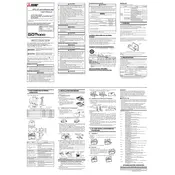
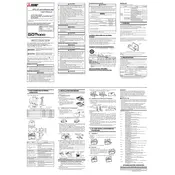
To install the 1D7M64 card, power off the GOT1000, remove the back cover, and insert the card into the designated slot ensuring it is firmly connected. Reattach the cover before powering on the device.
Common signs include the GOT1000 not recognizing the card, unexpected shutdowns, or error messages related to the card. Verify installation and check for physical damage.
Ensure that all connections are secure, verify correct settings in the GOT1000 configuration menu, and check for firmware updates that may resolve communication issues.
Regularly clean the card and surrounding area to prevent dust accumulation, check connections routinely, and keep the GOT1000 environment within recommended temperature and humidity levels.
Download the latest firmware from Mitsubishi's website, transfer it to a USB drive, and follow the update procedure outlined in the GOT1000 manual. Ensure the device remains powered during the update.
Remove the card and reinstall it, ensuring it is properly seated. Check for any bent pins or connectors, and verify that the card is enabled in the system settings.
The 1D7M64 card is specifically designed for use with the GOT1000 series. Refer to the compatibility list or consult Mitsubishi support for use with other models.
Access the GOT1000 network settings, select the 1D7M64 card, and enter the required network parameters such as IP address, subnet mask, and gateway. Save the settings and restart the device.
Use the GOT1000 diagnostic tools available in the system menu to run a test on the card. The tool will provide a report indicating the status and any issues detected.
Always handle the card by the edges to avoid static discharge, do not expose it to moisture or extreme temperatures, and use an anti-static wrist strap when installing or removing the card.