Mitsubishi GOT1000 1D7M54 User's Manual
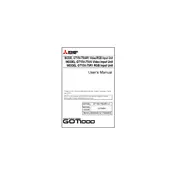
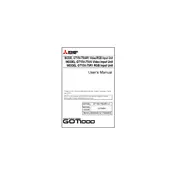
To connect the GOT1000 to a PLC system, use the appropriate communication cables and ports. Ensure both the HMI and PLC are powered off before connecting. Once connected, configure the communication settings via the GOT1000 interface to match those of the PLC.
First, check the power supply to ensure the unit is receiving power. Inspect the power cable and connections for any signs of damage. If the power supply is confirmed, check the backlight settings and ensure they are not set too low.
Download the latest firmware from the Mitsubishi Electric website. Transfer the firmware to a USB stick, insert it into the GOT1000, and follow the on-screen instructions to complete the update process. Make sure to back up existing data before proceeding.
Regularly clean the screen with a soft, dry cloth to prevent dust buildup. Check for firmware updates periodically. Inspect cables and connections for wear and tear, and replace any damaged components.
Verify that all cables are securely connected and that the communication settings on the GOT1000 match those of the connected devices. Check for any interference from other devices and ensure that the firmware is up to date.
Yes, the GOT1000 interface can be customized using Mitsubishi Electric's GT Designer software. This allows you to create tailored screens and control layouts to suit specific applications.
Access the system menu and select the 'Factory Reset' option. Confirm the action when prompted. Note that this will erase all custom settings and data, so ensure critical information is backed up beforehand.
The GOT1000 1D7M54 supports various input types, including digital and analog inputs. It can interface with sensors, switches, and other I/O devices as per the system configuration.
Ensure that the device is operated within the specified environmental conditions, including temperature and humidity levels. Regularly clean the unit and avoid exposure to dust and moisture. Use a stable power supply to prevent electrical damage.
Integration with third-party software may be possible depending on the software's compatibility with Mitsubishi's communication protocols. Consult the software's documentation and Mitsubishi's support resources for detailed guidance.